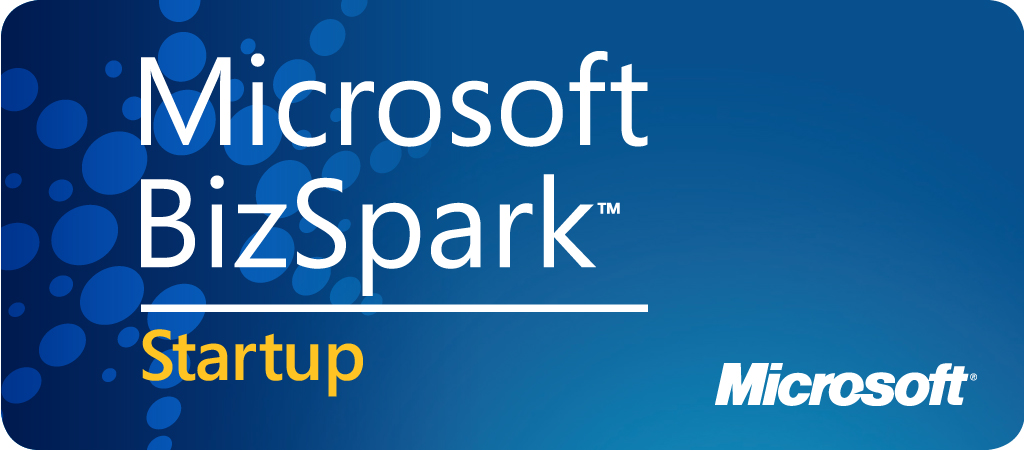On the Scanner tab, make sure the the Perform full scan option is selected and then click on the Scan button to start scanning your computer for virus and malware files.This process can take quite a while, so we suggest you go and do something else and periodically check on the status of the scan. When Malwarebytes is scanning it will look like the image below.

When the scan is finished a message box will appear as shown in the image below.

You will now be back at the main Scanner screen. At this point you should click on the Show Results button.
A screen displaying all the malware that the program found will be shown as seen in the image below. Please note that the infections found may be different than what is shown in the image.
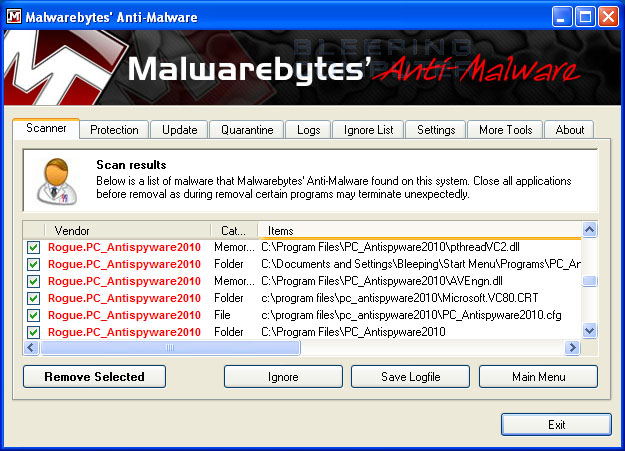
You should now click on the Remove Selected button to remove all the listed malware. Malwarebytes will now delete all of the files and registry keys and add them to the programs quarantine. When removing the files, Malwarebytes may require a reboot in order to remove some of them. If it displays a message stating that it needs to reboot, please allow it to do so. Once your computer has rebooted, and you are logged in, please continue with the rest of the steps.
When Malwarebytes has finished removing the malware, it will open the scan log and display it in Notepad. Review the log as desired, and then close the Notepad window.
You can now exit the Malwarebytes program.